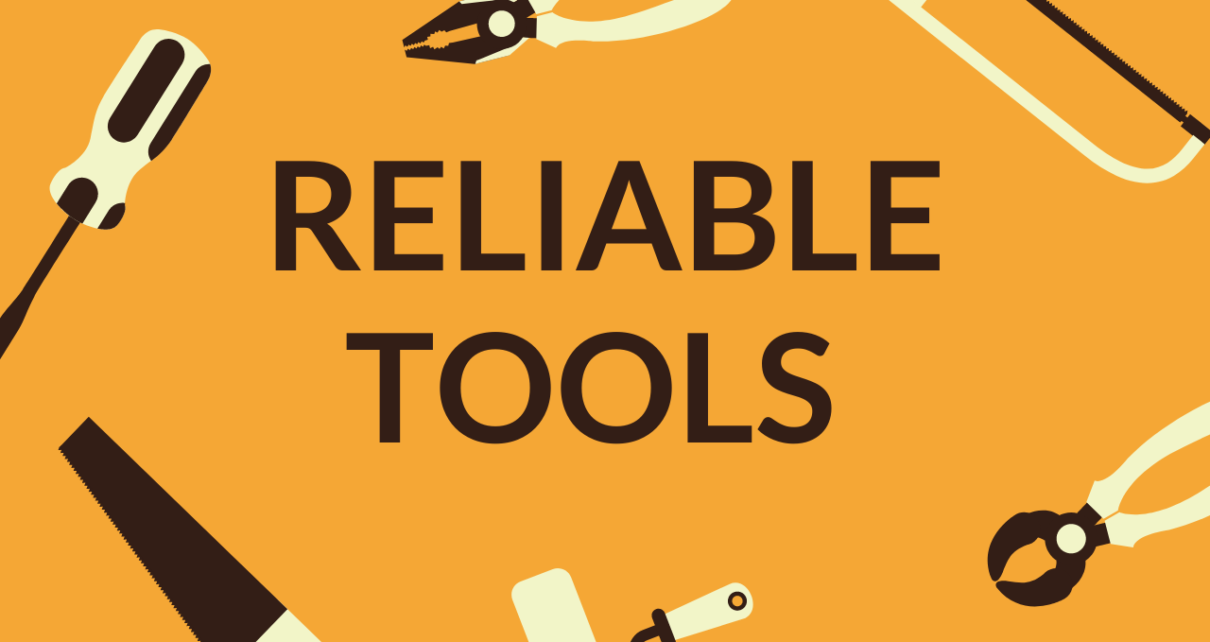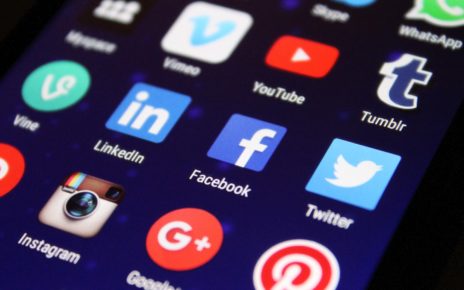Do you want a tool that can fix all your PDF setbacks? Handling tons of PDF files and documents needs plenty of time. With that being said, you must employ software to fix those issues for you. Thankfully, PDFBear has all the tools that you might need. On top of that, these tools are free of charge!
PDFBear allows you to split, merge, convert, compress, and even delete pages from your PDF file. With PDFBear, your file’s confidentiality will be kept safe and inaccessible by unauthorized persons. So, if you are working in a company handling personal and company profiles, PDFBear will be the safest software for you.
With that, check out and learn how these tools work.
Split PDF
If you don’t need an entire PDF file for a presentation at school or a business presentation, you can now easily separate pages in less than a minute. The PDFBear’s split PDF tool makes the quickest and safest splitting process.
Moreover, since PDFBear is a web-based software, you don’t need to download and install any application on your device. Just make sure that you have a stable internet connection for a smooth process and a functional device.
To make an accurate separation of PDF pages, follow these steps:
- First, upload a PDF file that you want to split. Upload by clicking the “Select Files” tab and choose a file from your folders. Alternatively, you can upload faster by dragging and dropping the file directly to PDFBear’s server.
- Second, PDFBear will allow you to choose from the necessary options in splitting your file. Then, carefully select the pages that you want to separate from the original file and transfer it to a new file location.
- Third, after marking the pages to be separated, click “refine.” The tool will start extracting the pages from the original file to a new file. Please wait for a few moments until the process is complete.
- Lastly, as soon as the process is done, you now have a newly modified PDF file. PDFBear will allow you to either download and save the file back to your device or store it in cloud storage. You may also share it with your Google Drive, Dropbox, and One Drive.
Convert Word toPDF
Do you have a Word file with too many elements? You might experience incompatibilities in uploading, viewing, or even sending them through e-mails. The best thing for you to do is change the file into PDF.
With PDFBear, the file format will be the only thing to be changed. The original quality of your file will be intact and excellent. That said, check these easy and straightforward steps to make an accurate Word to PDF conversion:
- Step 1. Upload the Word document that you want to convert into PDF. Press the “SelectFiles” tab or quickly drag the file from your device and drop it on the box.
- Step 2. The converter tool will then scan the texts from the file and then start converting.
- Step 3. From there you don’t have to wait for so long. The tool usually completes the conversion in less than one minute.
- Step 4. Lastly, press “Download” and then save a file on your computer.
Merge PDF files
Do you want to organize your computer desktop cluttered by tons of PDF files, but you have no idea how? Organizing PDF files usually takes time, but with PDFBear, it will only take a minute of your time. Combining all your PDF files would be an ideal solution to get rid of all the mess.
Learn these few and easy steps for merging files:
- First, upload multiple PDF files that you want to merge as one file.
- Once uploading is done, the PDFBear merger tool will automatically combine your files.
- After a few moments, the brand new merged PDF files will be ready for you to download. Please save it to your device or share it on your Google Drive.
Delete PDF tool
Make deleting pages from your PDF a habit. It allows you to save up more space storage. PDFBear lets you do it in a matter of a few clicks. Getting rid of the pages that you no longer need and use would be easy with PDFBear. The tool has four steps listed below.
- Upload the file by clicking the “Select Files” tab or drag and drop the file directly from your computer.
- Once uploading is complete, the tool will let you mark the pages you want to delete from your original file.
- After choosing the pages, please apply the changes you have made.
- Finally, a brand new PDF file will be ready for you to download.
Takeaway
PDFBear and its tools are indeed the best PDF partner you can ever find on the internet. Even experts and tech-savvies recommend this software. PDFBear has over twenty tools that you can use for free. If you want to learn more about those tools, kindly visit their official website.