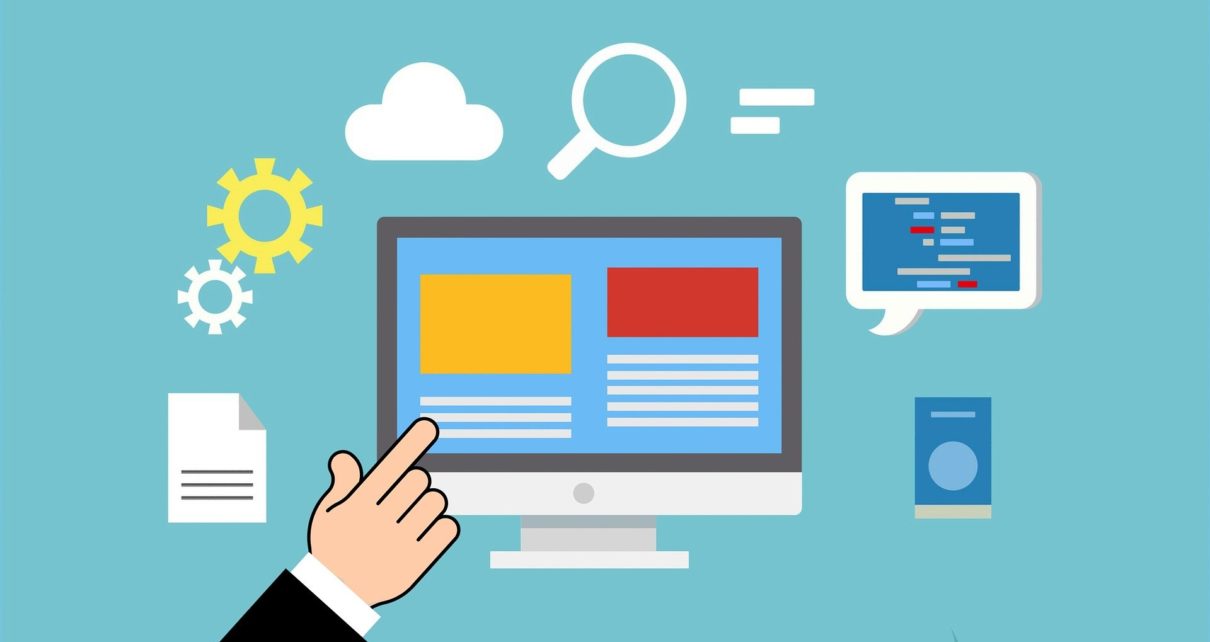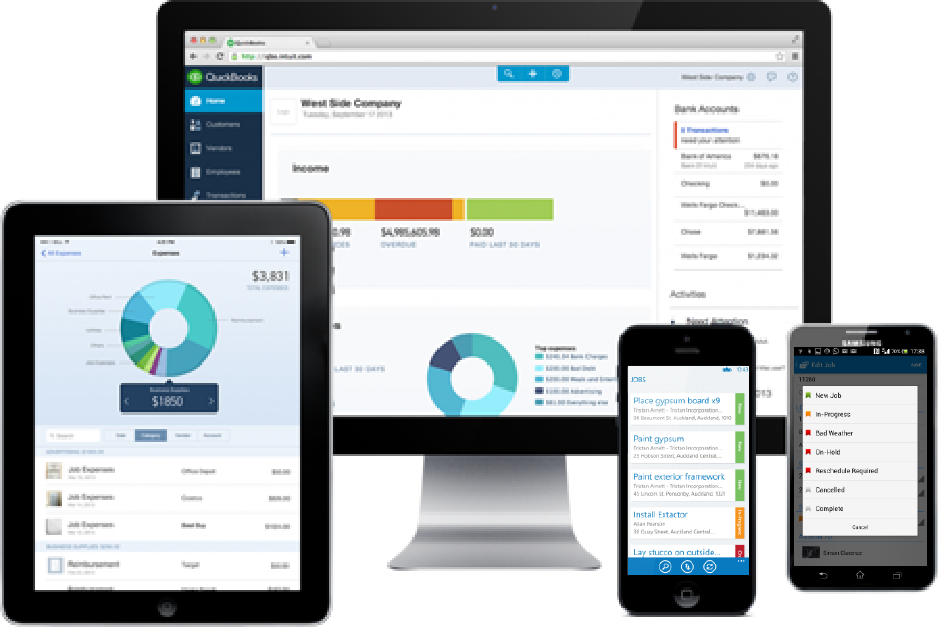Introduction
Do you own a website on WordPress? Does it crash every time you alter it? WordPress backup plugin (BackupBuddy) and other third-party tools can solve this problem, once and for all.
Web developers when creating a website create two adaptations of the same data- a live version and a staging version. If the live version is your final product, the staging version is your draft. If you do not already have a draft version of your site, BackupBuddy is your solution. It is developed exclusively with a convert website to WordPress staging environment feature.
Making alterations to the live version of a website is often unadvised because it may cause your website to crash. A staging environment on the other hand lets you make the necessary alterations and push them to the live format without any trouble. Similarly, you can also pull down details from the live format and save them in your staging location.
Steps to using BackupBuddy-
If you wish to generate a safe location to work on your website using BackupBuddy, follow these steps:
Step 1: Setup a copy of the Local-host site
The first step is to produce a copy for your live website. BackupBuddy lets you create a replica of your site from your localhost.
Step 2: Send the backup to a remote location
This could be any storage space other than the domain of your existing website. For example, Google Drive, BackupBuddy Stash, or your hard drive itself. The most commonly preferred locations are FTP, sFTP, or Local directory copy. These options are available on BackupBuddy.
These options let you save your file to a secure remote location. Save the importbuddy.php file to the remote location. This will let you re-launch your site after you ascertain changes in the staging environment.
Step 3: Produce the deployment key
A deployment key produced by your existing website lets you sync it with the staging location.
To generate this key, look up a file named ‘wp-config.php’ on your existing website. After opening the file, add the following extension code to it: “define(‘BACKUPBUDDY_API_ENABLE’, true);”
Once the page is saved, open the BackupBuddy Remote Destinations window on the website. On the top, you will find an option ‘Show Deployment Key’. Select and save the code given under this option to your clipboard.
Step 4: Sync your staging location to your existing website
In the Remote Destination section of BackupBuddy on your staging location, you will now find the ‘BackupBuddy Deployment’ option. Rename it as you wish and insert the code previously saved to the ‘Remote API Key’ section in the window.
Now, both your existing website and it’s staging format are connected.
Step 5: Make and analyze alterations
The newly formed staging setting will now let you experiment with alterations to the website without influencing the live version available online. This makes it an ideal tool for WordPress web development.
The functions.php page available will let you formulate the following edits to your website:
- Pull From option: Using this link, any new development in the existing website such as comments, edits, etc can be transferred to the staging environment.
- Test and Preview option: This option lets you make all kinds of alterations to your staging format to check its effectiveness before making it online.
- Push To option: Once the alterations are analyzed and previewed on the staging website, this option will implement them on the existing website.
Other third-party tools
When attempting to form a staging environment, certain servers may be time-consuming. Several third-party tools are available online with ‘convert website to WordPress staging environment’ packages.
Some of these trusted third party tools are as follows:
- Bluehost: This is one of the trusted WordPress hosting companies that let you form a WordPress staging environment. With a few clicks, you will have access to a blueprint of your site which you can work on with ease.
- SiteGround: This is another hosting environment for WordPress which lets you produce a staging environment easily.
- WP Engine: This enterprise is said to be the finest WordPress managed hosting website there is. It creates a blank staging location where you can duplicate your live website and build the staging edition.
- WP Stagecoach: These plug-in permit you to work on any host to develop your staging environment and do not override your database when made live.
All these websites are on a subscription basis. But the benefits last longer. The interactive interface and secure environment maintains your privacy and enables ease-of-use.
Conclusion
Creating a backup for your site is the first step to securing it. The various plug-ins and hosting websites available on the internet are ideal for WordPress web development. In this way, you can analyze, modify, and implement alterations to your website without ever letting it crashing again.