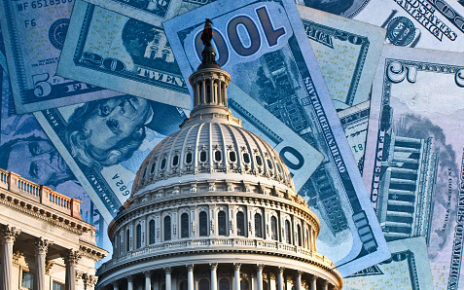Are you a fan of watching anime or Asian dramas on Crunchyroll? Have you ever wanted to watch your favorite shows with subtitles but didn’t know how to enable them? Well, you’re in luck, because in this comprehensive guide, we will walk you through the steps to add subtitles on Crunchyroll and enhance your viewing experience. From enabling subtitles on different devices to customizing the subtitle settings, we’ve got you covered. Let’s dive in and make sure you never miss a dialogue or caption again!
How to Add Subtitles on Crunchyroll
Enabling Subtitles on Web
-
Log in: Sign in to your Crunchyroll account on the web browser of your choice.
-
Select Video: Choose the anime or Asian drama you want to watch and start playing the video.
-
Click Settings: Locate the settings icon on the video player toolbar, usually represented by a gear or similar symbol.
-
Choose Subtitles: Click on the subtitles menu and select the language you prefer from the list of available options.
-
Adjust Settings: You can also change the subtitle font, size, color, and background to suit your preferences.
-
Enjoy: Sit back, relax, and enjoy your show with the subtitles now displayed on the screen.
Enabling Subtitles on Mobile Devices
-
Launch App: Open the Crunchyroll app on your smartphone or tablet.
-
Select Video: Pick the content you want to watch and start playback.
-
Tap Screen: Tap on the screen to reveal the video player controls.
-
Enable Subtitles: Look for the subtitles icon and select your desired language from the options provided.
-
Customize: Similar to the web version, you can customize the subtitle appearance to your liking.
-
Watch Away: Now, watch your show with subtitles on your mobile device wherever you go.
Enabling Subtitles on Smart TVs
-
Launch App: Open the Crunchyroll app on your smart TV or streaming device.
-
Choose Video: Select the anime or drama you wish to watch.
-
Access Settings: Navigate to the settings or options menu within the video player interface.
-
Select Subtitles: Locate the subtitles section and choose the language you want.
-
Adjust: Customize the subtitle settings if needed for better readability.
-
Relax and Watch: Sit back on your couch and immerse yourself in the show with subtitles on the big screen.
Customizing Subtitle Settings
Font Style and Size
You can usually change the font style and size of the subtitles to make them more readable. Experiment with different options to find what works best for you.
Color and Background
Adjusting the color of the subtitles and the background can enhance visibility, especially in scenes with similar tones. Choose contrasting colors for better readability.
Positioning
Some platforms allow you to change the position of the subtitles on the screen. You can move them higher or lower to avoid overlapping with crucial visuals.
Transparency
Adjusting the transparency of the subtitles can also help maintain focus on the video while ensuring you don’t miss any dialogue or text.
Playback Speed
In some cases, you might want to slow down or speed up the subtitle display speed to match your reading pace or the dialogue delivery in the show.
Frequently Asked Questions (FAQs)
1. Can I switch subtitles mid-video on Crunchyroll?
Yes, you can usually switch the subtitles to a different language or customize the settings while the video is playing. Pause the video, access the settings, and make your desired changes.
2. Are subtitles available for all shows on Crunchyroll?
While most shows on Crunchyroll offer subtitles in various languages, there may be exceptions with some content. Look for the subtitles icon when selecting a video to check the available options.
3. Why are the subtitles not syncing with the dialogue?
If you experience syncing issues with the subtitles, try refreshing the video, closing and reopening the app, or selecting a different language before reverting to your preferred one.
4. Can I customize the appearance of subtitles on different devices?
Yes, subtitle customization options are available on most devices, including web browsers, mobile apps, and smart TVs. Look for the settings icon while playing a video to access these features.
5. How can I provide feedback on subtitle quality on Crunchyroll?
If you encounter subtitle quality issues, such as typos, timing errors, or clarity problems, you can usually submit feedback through the Crunchyroll website or app to help improve the viewing experience for all users.
Now that you have mastered the art of adding subtitles on Crunchyroll and customizing your viewing experience, it’s time to enjoy your favorite anime and Asian dramas with enhanced clarity and understanding. Sit back, relax, and immerse yourself in the captivating worlds brought to life on your screen!