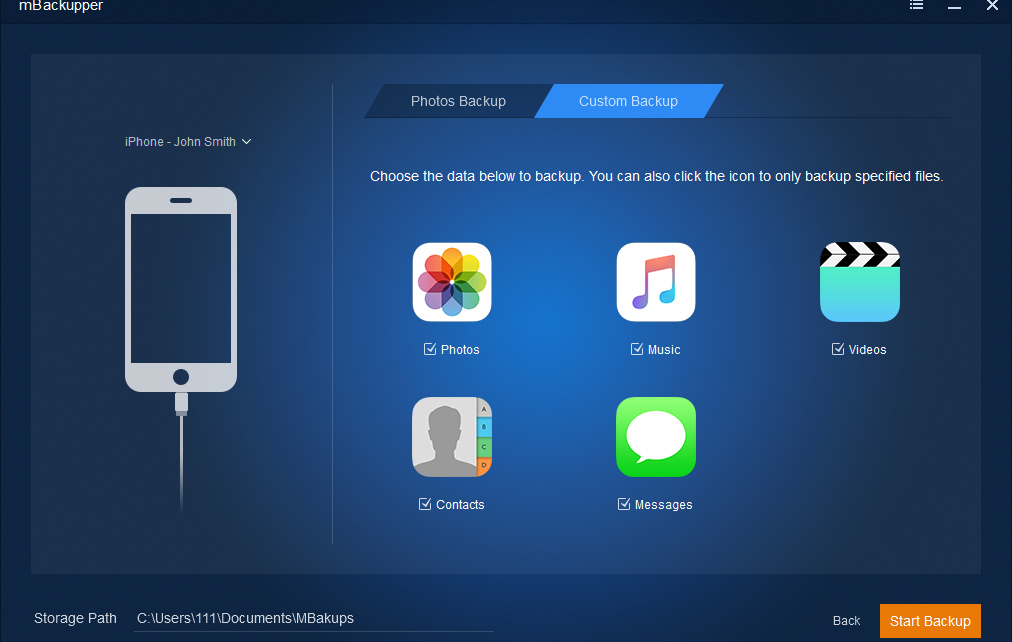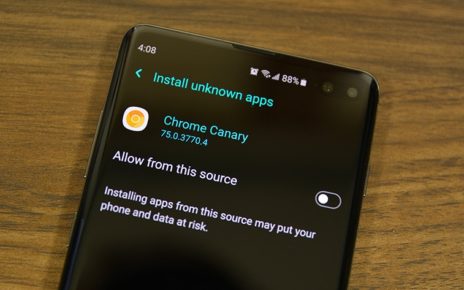iPhone camera roll should be backed up. You may think photos are safe on your iPhone or just don’t think they are important, but many users regret for having not backed up iPhone photos when they are accidentally lost. Users could be very careful to use iPhone and avoid deleting anything on iPhone, while they still lost photos after iOS updates. Therefore, backing up iPhone photos is very necessary.
iPhone camera is very excellent. You can take beautiful pictures by yourself without post-process. Photos and videos record the brilliant moments in your life. During the journey to the Grand Canyon, you can save the beautiful scenery to iPhone. At your birthday party, a video can save your loud cheers. In your yard, record the toddlers and then you can have the chance to look back to the happy time after they become adults.
Can you accept losing the precious memories?
Backing up the photos and videos is the best way to retain your memories. You can use the professional iPhone backup software to quickly save them to computer.
How to backup camera roll to iCloud?
You want to backup iPhone photos to iTunes? You’d better know what iTunes backup includes in advance, because most of the time, iTunes wouldn’t save the photos.
As the application on iPhone, iCloud is usually the first tool that users try to backup photos. You just need to go to iPhone Settings > tap [your name] > select iCloud > select Photos > turn on iCloud Photos. All the photos and videos in Photos app will be saved to iCloud. It looks convenient, but there are also some disadvantages.
Even though you upload photos to iCloud, the photos still take the same storage on iPhone. If you delete photos on iPhone, they disappear in iCloud and if you turn off iCloud photos, they all disappear on iPhone.
Do you like the way to use iCloud? If not, you have another choice to protect iPhone camera roll.
mBackupper is a free iPhone photo transfer. You can use it save iPhone photos to computer at an amazing speed and transfer them to any other iOS devices. Follow the guide to easily save your iPhone photos.
How to backup videos and photos to computer with AOMEOI MBackupper?
You can download AOMEI MBackupper to computer and then use 3 steps to save the pictures and videos taken by iPhone camera.
Step 1. Use a standard USB cable to build the connection between iPhone and computer. Select Photos Backup to save only photos and videos.
Step 2. Click the photos icon to select photos you want to save and click then click OK.
Step 3. Select the path to store the photos and click Start Backup to save photos.
Why you choose AOMEI MBackupper to protect iPhone photos?
AOMEI MBackupper is considered as the best iPhone backup software because of its brilliant features.
Select the photos need to backup or transfer
AOMEI MBackupper doesn’t demand you to save or transfer all the photos on iPhone, you can have your own choice. Preview and select every photo you need and save them to computer. When you transfer the photos back to iPhone or other iOS devices, you can also pick photos from the backup.
Quickly transfer photos between iPhone and computer
Compared with iCloud and other software, AOMEI MBackupper is the fastest one to transfer iPhone photos, because it does the job in a very professional way. You just need about 10 minutes to transfer 10000 photos.
1-Click backup new photos to computer
Having taken a lot of new photos? You don’t have to pick them out or backup all the photos again. AOMEI MBackupper will save the new items into an incremental backup. You just need to select the last backup in Backup Management and click the triangle icon.
Conclusion
Saving photos and videos just on iPhone is not absolutely safe. You should know that data disaster happens all the time and all around the world. To protect iPhone data in the best way, you can backup iPhone data to computer. It is like fastening the safety belt when you are driving. Be prudent is not wrong.
You can use iCloud to backup iPhone photos, but will find it not so convenient when you manage iCloud photos. AOMEI MBackupper gives you more choices to backup, transfer, and manage iPhone photos. You can preview and select photos when using the software and safely delete the photos on iPhone to free up iPhone storage.